Many choirs know within their organisation a music committee responsible for the library and any audio files. Increasingly, there has been a need to allow storage and distribution within the private part of a website. With the arrival of Dropfiles, an extension that has been added to your website, there are plenty of possibilities to save and manage such files. This can even be combined with Google Drive © , OneDrive © and Dropbox ©.
This article describes how to properly organise using the storage space that you have available on Byte's server based on your contract.
Follow the steps carefully. The core of the whole is that management can only be performed by the person (s) authorised.
The term Owner will play an important role here: Owner is the one who originally introduced the content in question. This position can be protected so that others can not perform any actions, such as changing or deleting unless they are authorised.
1. Regulate Authorization.
Joomla has various options for making accessible parts of the website accessible. The most famous is access to the membership portal. We will first make an extra access
- Login on the back end of the website• Under User menu, select User Groups
- Create a new Group under the name of Music Commissions and link them to the Main Group Registered
- Under the Users menu, select View access levels
- Create a new level: Music Command and only select (!) The Music Command option
- Under Users menu, select Users and create a new user under the name Member MC. On the Account Information tab, enter a login name (e.g., ismclid) and know a password and unique email address (e.g., from someone who is a member of the music committee). This email address will send an email with the login details.
- On the Assigned Users Group tab, select the Music Command option
All this results in a unique set of access codes that can be logged in to the front end of the website.
2. Dropfiles preparation
In order to give an owner unique access to files within Dropfiles, he must have introduced it himself. For this purpose, certain settings must be made within Dropfiles:
- Login on the back end of the website
- Under the Components menu, select the Dropfiles extension
- In the top right corner, click the rightmost button: Options
- On the General Settings tab you have ended, you must do the following: "Single user restriction" must be No, Category owner must be Yes, and "Category restriction" must be on User Group.
- On the Rights tab, select Music Command and under Calculated Settings, select the options as shown in the attached image, after which you save the settings via Save & Close.
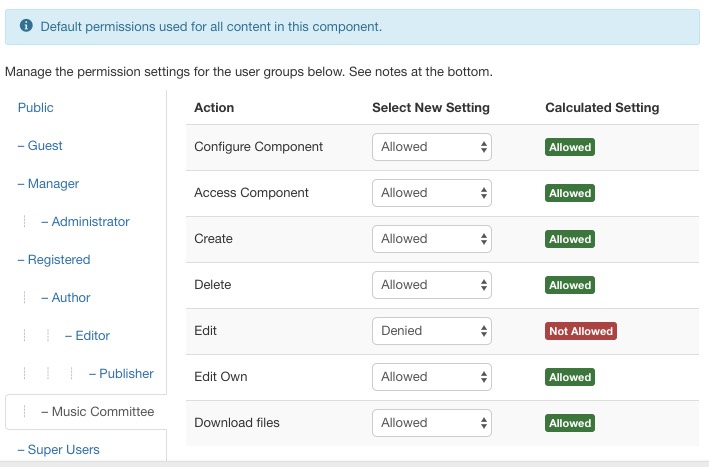
3. Create a page on the website that will be used for management.
- Login on the back end of the website
- From the menus menu, select the menu that will be accessed
- Preferably - if that exists - the special menu for the private part of the website (the member portal).
- Select New
- Menu title Manage mc files
- Menu item type: Dropfiles -> Manage files
- Template Style Dropfiles - Standard
- In the right column, set the access to Music Command
- Select the Linktype tab and enter CSS style of the link: visible-desktop. This setting will prevent the menu item on a smartphone and tablet from being available.
You now save the settings via Save & Close.
4. Start the management
If you sign in to the front end of the website with the Music Board access set and choose the newly created menu item, a managed page will appear. Initially, this is an empty page.
You can now create a category first (e.g., by the name of the scores) by clicking New category.
Change the text by clicking the pencil icon and adjusting it.
Choose right at Theme eg. The rightmost symbol.
In settings, choose Registered if you allow your members and Music Committee members to view the information and make sure that the Category Owner's Member Music Committee is selected.
Do not forget to click save and make sure all these settings have been completed.
You can now drag files to the middle box. Take care of your information by arranging the columns Title, etc. of each loaded file. To do this, select a rule from the middle table, enabling you to adjust the data.
It is very important that you realize that EXCLUSIVE files entered by the owner Music Committee are displayed here. However, for the webmaster via the back end of the website, all files of Dropfiles are accessible.
5. View the files on the website
Files managed by Dropfiles can display the webmaster in two ways:
- Via an article in which the category or a specific file is requested
- Via a menu item by e.g. Create a dropfile menu "list files".

