Managing scores and audio files on your website.
Many choirs know within their organisation a music committee responsible for the library and any audio files. Increasingly, there has been a need to allow storage and distribution within the private part of a website. With the arrival of Dropfiles, an extension that has been added to the website, there are plenty of possibilities to save and manage such files.
This can even be combined with Google Drive © and Dropbox ©.
This article describes how to get well organised using the storage space that you have available on your server and the free space available from the Cloud en Dropbox.
Follow the steps carefully. The core of the whole is that management can only be performed by the person(s) authorised. The term Owner will play an important role here: Owner is the one who originally introduced the content in question. This position can be protected so that others can not perform any actions, such as changing or deleting.
1. Regulate Authorization.
Joomla has various options for making certain parts of the website accessible. The most famous is access by the membership portal. We will first make an extra access possibility.
- Login on the back end of your website
- Under Users menu, select Groups
- Create a new Group named Music Committee and link it to the head group Registered
- Under the Users menu, select Access levels
- Create a new level: Music Committee and select only (!) The Music Committee
- From the Users menu, select Manage and create a new user under eg. named Member MC. On the Account data tab, enter a login name, a password and an unique email address (eg. someone who is a member of the music committee).
This email address will receive an email with the login details. - On the Assigned Users Group tab, select the Music Committee option
2. Dropfiles preparation
In order to give an owner unique access to files within Dropfiles, he must have entered them himself. For this purpose, certain settings must be made within Dropfiles:
- Login on the back end of the website
- Under the Components menu, select the Dropfiles extension
- In the top right corner, click the button: Options
- On the Main parameters tab you must do the following: "Single user restriction" must be No, Category owner must be Yes, and "Category restriction" must be on User Group.
- On the Permissions tab, select Music Committee and under Calculated Settings, select the options as shown in the attached image, after which you save the settings via Save & Close
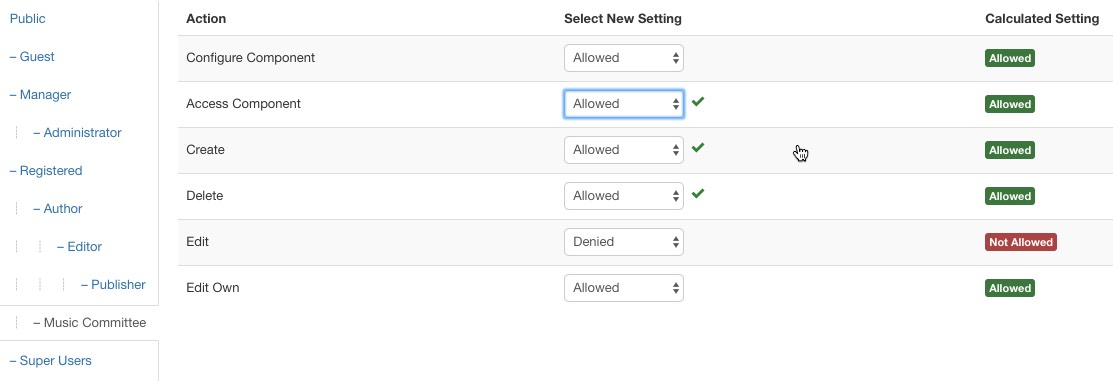
3. Create a page on the website that will be used for management.
Login on the back end of the website
- From the Menus menu, select the menu for access.
Preferably - if that exists - the special menu for the private part of the website (the Members Portal). - Select New
- Menu title eg. "Manage mc files"
- Menu item type: Dropfiles -> Manage files
- Template style Standard
- In the right column, set the access to Music Committee (!)
- Choose the Link type tab and fill in the CSS style of the link: visible-desktop
This setting will prevent the menu item on a smartphone and tablet from being available. - You save the settings via Save & Close.
4. Start the management
If you now log in on the front end of the website with the Music Committee access set and select the newly created menu item, a managed page will appear. At first, this is an empty page. You can now create a category first (eg, by the name of the scores) by clicking New category. Change the text by clicking the pencil icon and place it - if needed - within an already existing category by shifting it (down and /or left).
Choose right in the top of the parameters section a theme. Your choice is promptly saved.
In Parameters, you choose Registered (if you want your members to view the information) and Music Committee and make sure that as Category owner Music Committee is selected.
Do not forget to click save and make sure all these settings have been correctly completed.
You can now drag files to the middle box. Carefully handle your information by updating - if needed - the columns Title, etc. of each loaded file. To do this, select a rule from the middle table, enabling you to adjust the data.
It is very important that you realise that only files entered by the owner Music Committee are displayed here. However, for the webmaster, via the back end of the website all files that are manage Dropfiles are accessible.
5. View the files on the website.
Files managed by Dropfiles can be displayed in several ways:
- Via an article in which the category or a specific file is requested
- Via a module
- Via a Dropfiles menu item with the following options:
- File upload form
- List Files
- Manage Files
- Search files



